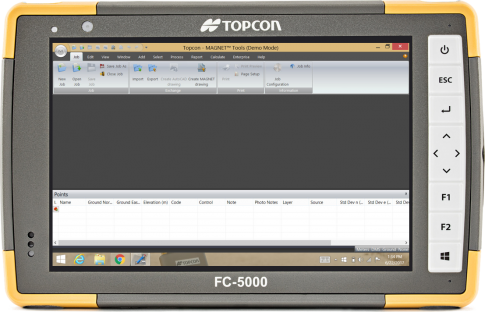MAGNET Office Tools: Installation on an FC-5000
-
Tap on the Network connections symbol on the Windows taskbar
-
Connect the FC-5000 to a local Wi-Fi for internet connection

- Launch a web browser
-
Navigate to either the MAGNET Enterprise or the Topcon Positioning website
- Login to the myTopcon website
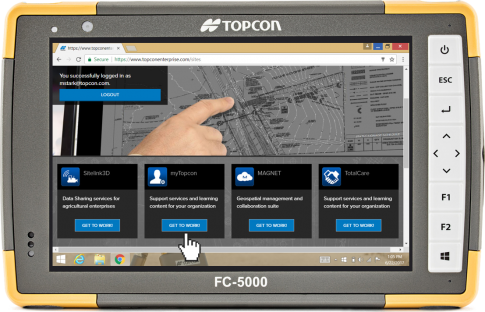
-
Search for MAGNET Office Tools
-
Tap on Firmware & Software Updates

-
Download one of the MAGNET Office 64-Bit packages
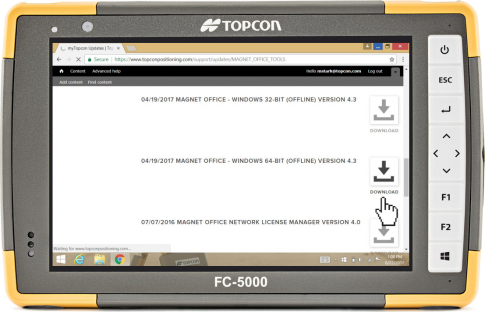
- Extract the ZIP-file
- Select the executable file and tap / hold on it for a second
- In the context menu select Run as administrator
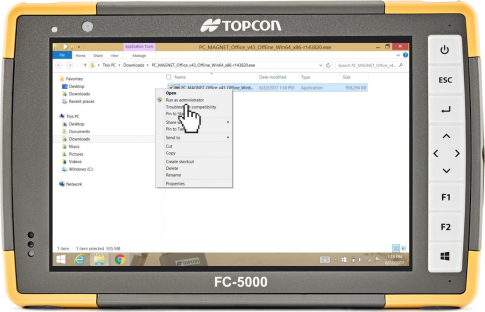
- Proceed through the normal MAGNET software installation process
- Ensure to check MAGNET Tools
- Ensure to check Projections
- Ensure to check Import / Export for Bentley and Autodesk workflows
- Tap on Install
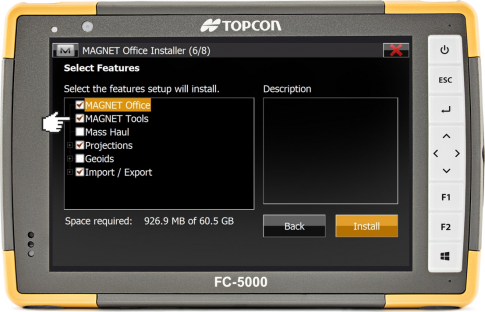
-
Once finished both MAGNET Office and MAGNET Office Tools were installed
-
Icons will show up on the Desktop of the FC-5000

-
MAGNET software products are now ready to perform an online activation using MAGNET Enterprise credentials and purchased software serial number